Project Hub
The Project Hub is used for creating a new project or loading a previously created project.
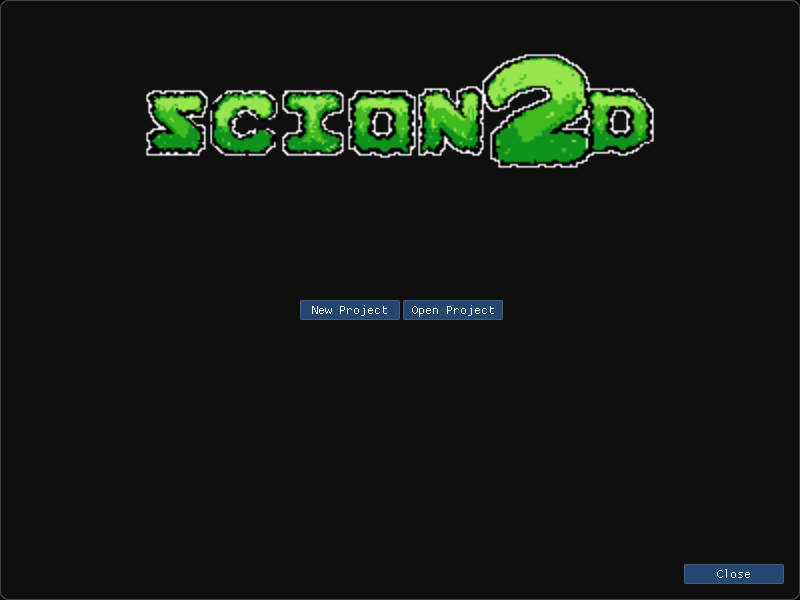
Creating a New Project
In order to create a new project, you first want to press the New Project button. This will open up a new page that will allow you to name your project and set the projects path.
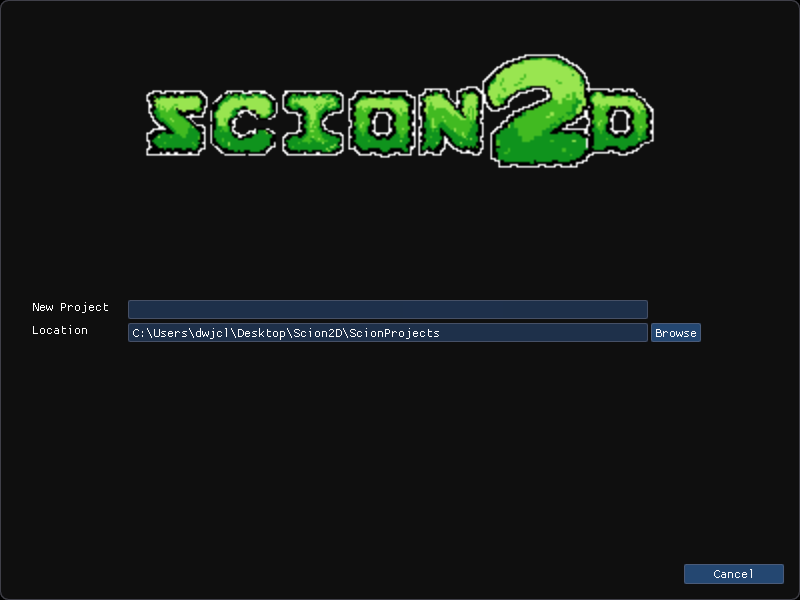
By default, the editor will create a folder [ScionProjects] directly wherever the editor's executable is located for projects. This folder is just a suggestion and does not have to be used. If you would like to set a new location, press the Browse button to open the folder dialog and set the desired folder you wish to use.
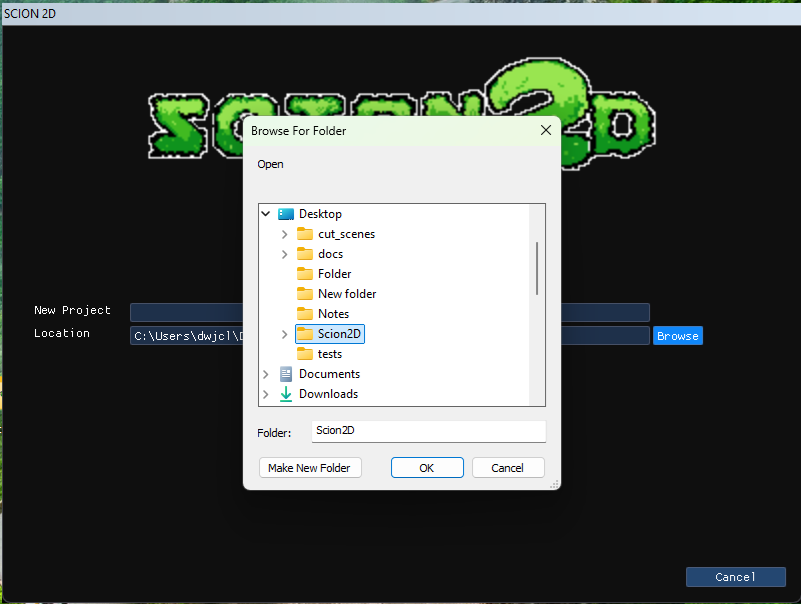
Once the project path has been set, all you need to do now is add in the desired name of the project and then press the Create button.
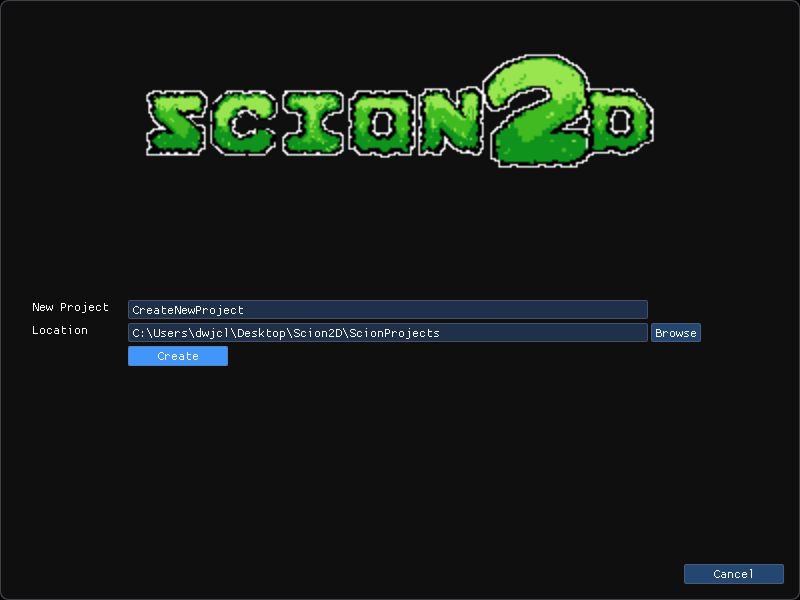
When the project is created, there are different folders and files automatically created for you.
Generated Folders
| Folder Name | Description |
|---|---|
| [Project_Name] | This is the main folder that holds the project. |
| SCION_2D | Scion project separator. |
| SCION_2D/content | The content folder will hold all of the games assets and scripts. Required by the editor. |
| SCION_2D/content/assets | The assets folder is an easy way to organize you assets. Required by the editor. |
| SCION_2D/content/assets/fonts | The fonts folder is another Optional generated folder used for organization. |
| SCION_2D/content/assets/music | The music folder is another Optional generated folder used for organization. |
| SCION_2D/content/assets/scenes | The scenes folder is Required. When new scenes are created, all of the generated files go into the scenes folder and into a new folder [SceneName]. |
| SCION_2D/content/assets/shaders | The shaders folder is another Optional generated folder used for organization. |
| SCION_2D/content/assets/soundfx | The soundfx folder is another Optional generated folder used for organization. |
| SCION_2D/content/assets/textures | The textures folder is another Optional generated folder used for organization. |
| SCION_2D/content/scripts | The scripts folder is Required The editor looks here to find the main.lua file. All other scripts should also be located here. |
| SCION_2D/config | The config folder is Required The editor looks here to find various game and editor config files. |
| SCION_2D/config/editor | The editor folder is Required This is where the editor config files are stored. |
| SCION_2D/config/game | The game folder is Required This is where the game config files and script_list.lua file is stored. |
Generated Files
| File Name | Description |
|---|---|
| [Project_Name].s2dprj | This is the main project file that is used for loading a saved project. This file is automatically generated and updated by the editor. Don't make changes to this file unless you know what you are doing! |
The main project file or .s2dprj is just a JSON file underneath; however, the editor expects the file to contain specific content in order to work correctly. You should not have to make changes to this file because it should be created automatically upon project creation and updated every time the project is saved.
| File Name | Description |
|---|---|
| main.lua | The main.lua file is the entry point for all scripts. The editor looks for specific functions located in the main.lua file in order to run the update and render functions. |
--[[
Main Lua script. This is needed to run all scripts in the editor
GENERATED BY THE ENGINE ON PROJECT CREATION. DON'T CHANGE UNLESS
YOU KNOW WHAT YOU ARE DOING!
--]]
-- The engine looks for these two functions.
-- Please add your code inside of the update and render functions as needed.
main = {
[1] = {
update = function()
-- Add your code to be update here
end
},
[2] = {
render = function()
-- Add any extra rendering code here
end
},
}
You do not have to write all of your code inside of the main.lua file. It can all be separate scripts. For instance, if you create different game states in different files, you would only want to call the Update function of the current state inside of this update function. The rest of the code can be written in the loaded scripts. In order to load separate scripts, see Lua Functions for an example.